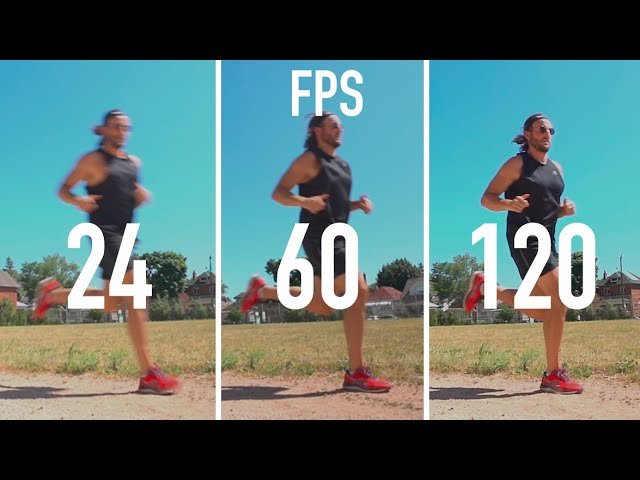Choose the Right Video Editing Software
The first step in your video editing journey is selecting the right software. There are plenty of options available, ranging from free programs to professional-grade editing suites. Here are some popular options for beginners:
- iMovie (Mac): A simple, intuitive video editor for Mac users. iMovie is great for beginners because of its user-friendly interface and basic editing features like cutting, trimming, adding transitions, and music.
- Windows Video Editor (Windows): A built-in video editing tool on Windows devices, perfect for simple projects. It allows you to trim, split, and add titles and effects.
- DaVinci Resolve (Windows/Mac/Linux): A powerful yet free video editing software that provides advanced features such as color grading and professional audio editing. It’s ideal if you plan to grow your editing skills.
- Adobe Premiere Rush (Windows/Mac/Android/iOS): A beginner-friendly version of Adobe Premiere Pro, offering easy-to-use tools and cloud storage. It’s designed for creating quick edits for social media.
Tip: Start with free or low-cost software until you feel comfortable moving to more advanced tools like Adobe Premiere Pro or Final Cut Pro.
2. Understanding the Timeline: Your Editing Workspace
The timeline is where all the magic happens in video editing. This is the area where you’ll arrange your video clips, audio, transitions, and effects. Most video editing programs have a similar timeline layout:
- Tracks: Video and audio are usually on separate tracks. For example, you might place your video footage on the video track and background music on the audio track.
- Clips: Individual sections of video and audio that you import into the timeline.
- Playhead: The marker that indicates your current position in the video. You can move the playhead to different points in your timeline to review and edit your footage.
Tip: Keep your timeline organized by naming your tracks and color-coding your clips. This will make it easier to manage large projects.
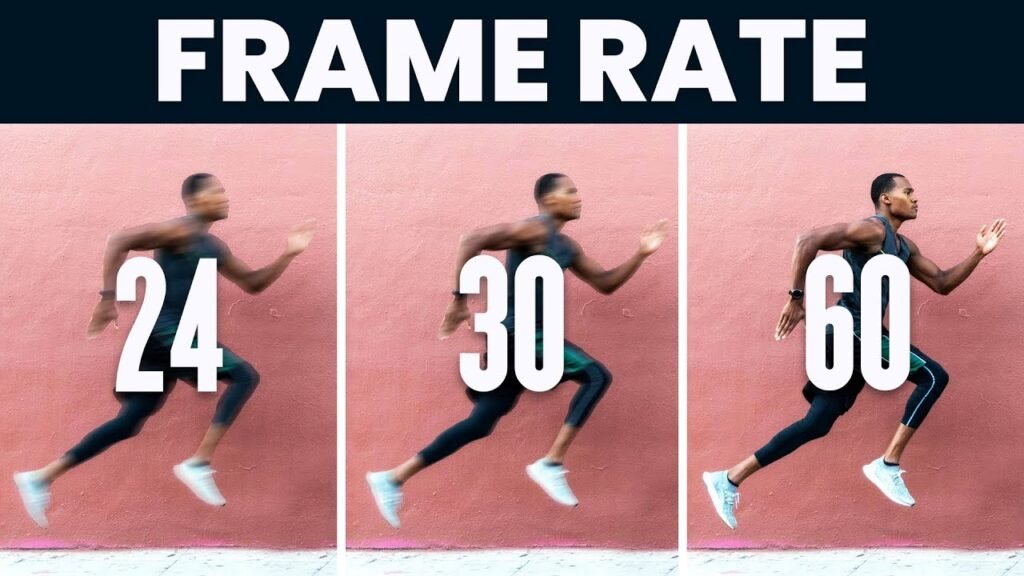
3. Cutting and Trimming Your Clips
One of the most fundamental skills in video editing is cutting and trimming clips. This involves removing unnecessary sections of your footage to create a smooth, concise final product. Here’s how:
- Cutting: Use the “cut” or “razor” tool to split a video clip at a specific point. This is useful when you want to remove a section of your video or add another clip in between.
- Trimming: Adjust the start and end points of a clip to remove unwanted sections. You can trim clips by dragging the edges inward to shorten them.
Tip: Be mindful of your pacing. Cutting too much footage too quickly can make your video feel rushed, while leaving too much in can make it drag.
4. Adding Transitions for Smooth Flow
Transitions help create smooth movement between different clips. While it’s tempting to use many flashy transitions, beginners should stick to simple ones like fades, cuts, and dissolves for a professional look.
- Cut: The simplest and most commonly used transition. A cut moves instantly from one clip to the next.
- Fade: A gradual transition to or from black, often used at the beginning or end of a video.
- Dissolve: A smooth blend between two clips, where one fades out while the other fades in.
Tip: Use transitions sparingly. Too many can distract from the content of your video.
5. Add Music and Sound Effects
Sound plays a huge role in video production, creating mood and enhancing the viewer’s experience. Here’s how to use audio effectively:
- Background music: Adding music can enhance your video, but make sure it’s not too loud. Your dialogue or voice-over should always be the primary focus.
- Sound effects: Simple effects, like whooshes or clicks, can add polish to your video and emphasize actions or transitions.
- Audio levels: Adjust the audio levels in your editing software to ensure that your music and sound effects don’t overpower the dialogue.
Tip: Use royalty-free music from sites like YouTube Audio Library or SoundCloud to avoid copyright issues.
6. Color Correction and Color Grading
Even basic video editing software allows you to correct and enhance the color of your footage. Here’s what you can do:
- Color correction: Adjust the exposure, contrast, and saturation to make your footage look more natural. Correct any lighting issues that may have occurred during filming.
- Color grading: If you want to create a specific mood or tone, color grading can help. For instance, you can apply a cool blue tint for a moody scene or warm tones for a sunny, upbeat feel.
Tip: Don’t go overboard with color grading. Keep your edits subtle and natural-looking.
7. Add Titles and Text
Adding titles or text overlays can help communicate important information in your video. You can use text to introduce a scene, add a lower-third graphic with a name or description, or provide subtitles for accessibility.
- Opening titles: Use bold, easy-to-read fonts to introduce the title of your video.
- Lower thirds: These are small text overlays that appear at the bottom of the screen, often used for names or locations.
- Subtitles: If your video includes dialogue, adding subtitles can make it more accessible to a broader audience.
Tip: Keep your fonts simple and readable. Avoid using too many different fonts or colors.
8. Exporting Your Video
Once you’ve finished editing your video, it’s time to export it for sharing. Most editing programs will offer several export options:
- Resolution: Choose the resolution that matches where you plan to upload your video (e.g., 1080p for YouTube).
- File format: Common file formats include MP4 and MOV. MP4 is widely supported and works well for most platforms.
- Bitrate: A higher bitrate will result in better video quality but larger file sizes. Choose a bitrate that balances quality with file size based on your platform’s requirements.
Tip: Test different export settings to find the balance between video quality and file size, especially if you’re uploading to a platform like YouTube or Vimeo.
Conclusion
Video editing may seem daunting at first, but with practice and patience, you’ll quickly master the basics. By selecting the right software, organizing your timeline, trimming clips, adding transitions, and adjusting audio and color, you’ll create professional-looking videos in no time. Keep experimenting with different editing techniques, and remember that practice is the key to improving your skills. Before you know it, you’ll be producing videos that are engaging, polished, and ready to share with the world!